How to Set Up A CTC-VIS Account
and download a Clean Truck Check Compliance Certificate
This guide covers everything you need to get set up on the Clean Truck Check Vehicle Inspection System (CTC-VIS)
Follow these Step-by-Step Instructions to Create an Account on California Clean Truck Check CTC-VIS Website
If you run into problems or don't have access to a computer, call us at (323) 929-7580. We're happy to help!
Step 1 : Create an Account
Go to https://cleantruckcheck.arb.ca.gov, then click or tap on Create an Account.
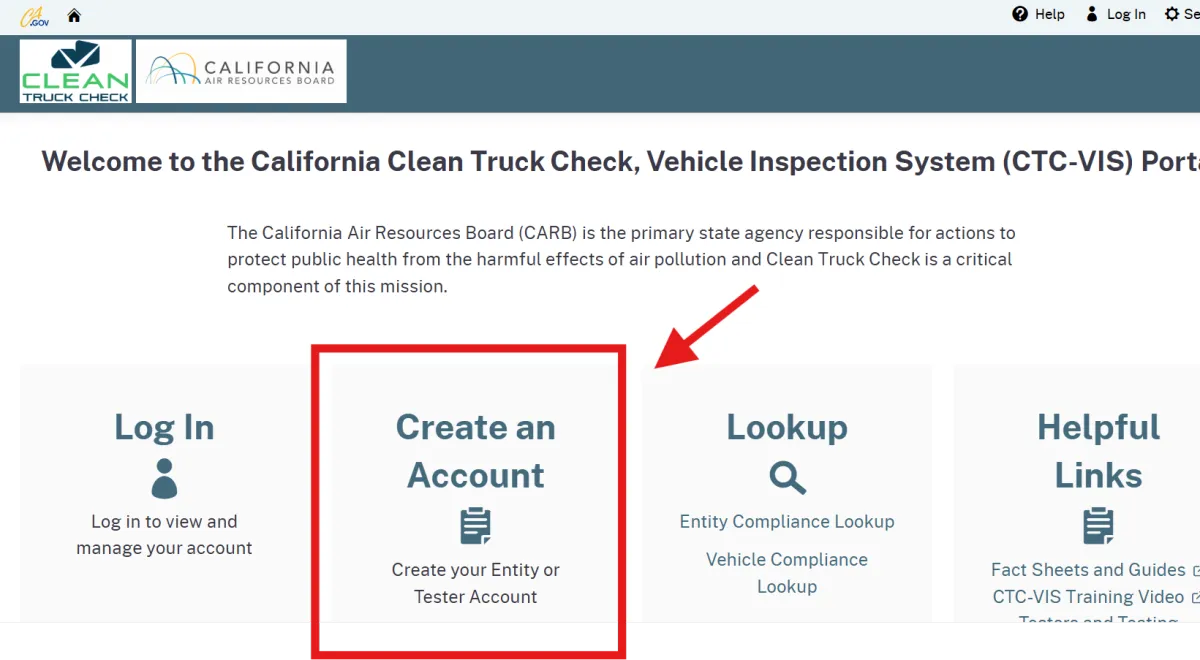
Select Entity Account for account type, and use your email address for Username.
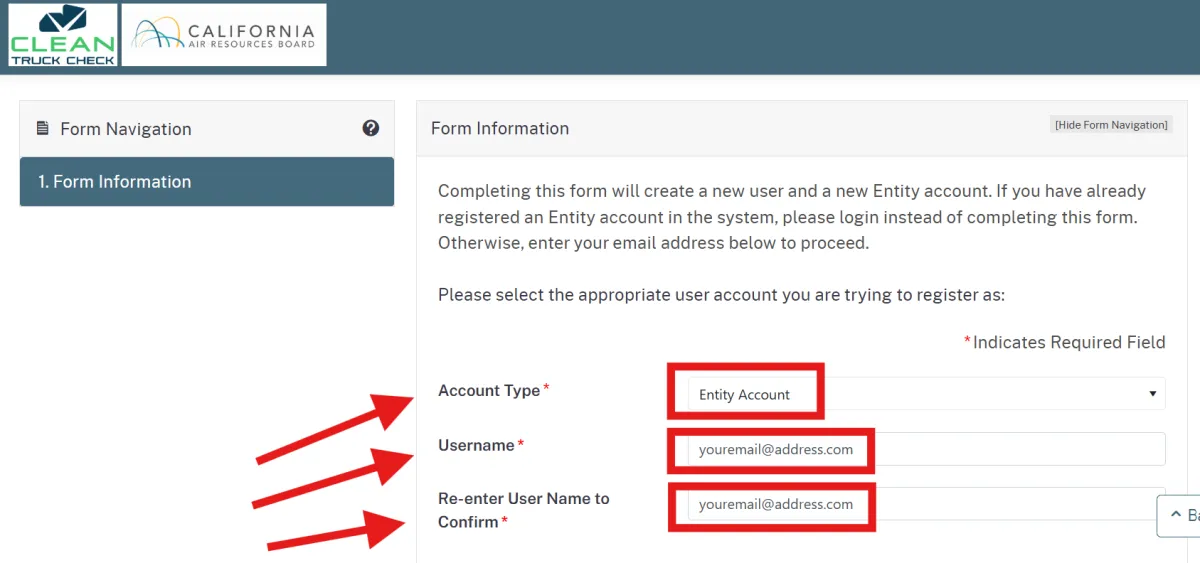
Fill out all required fields on the page.
Note: If you want to add users to your account (spouse, driver, broker, carrier, etc) choose Company as entity type so you'll have a User Management section.
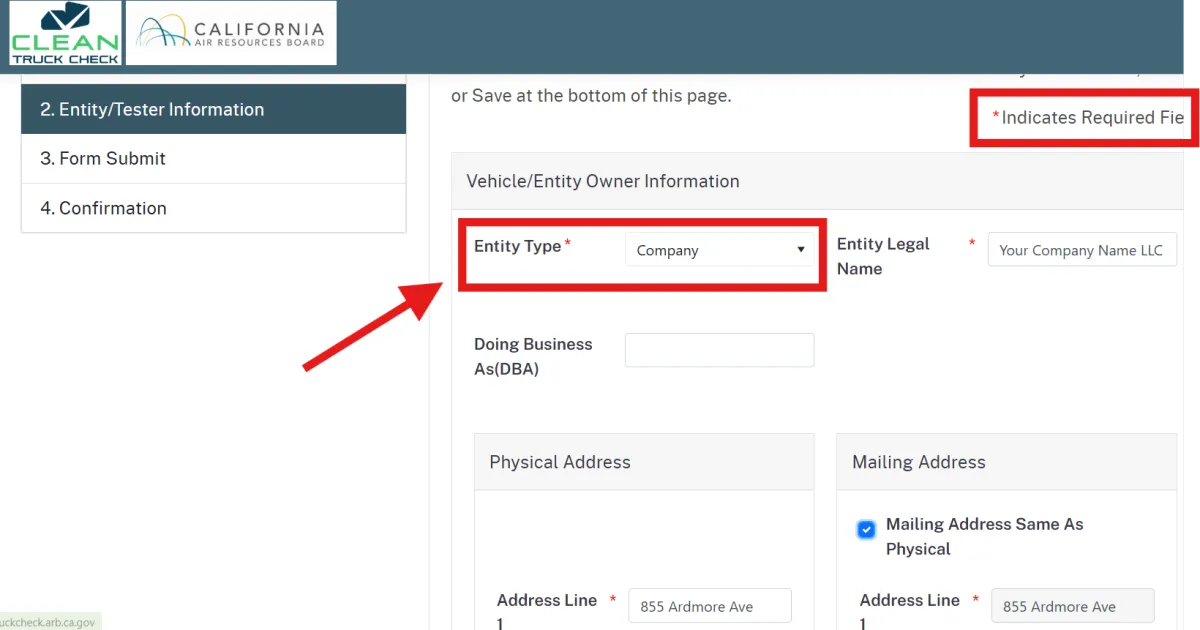
Be sure to verify your address!
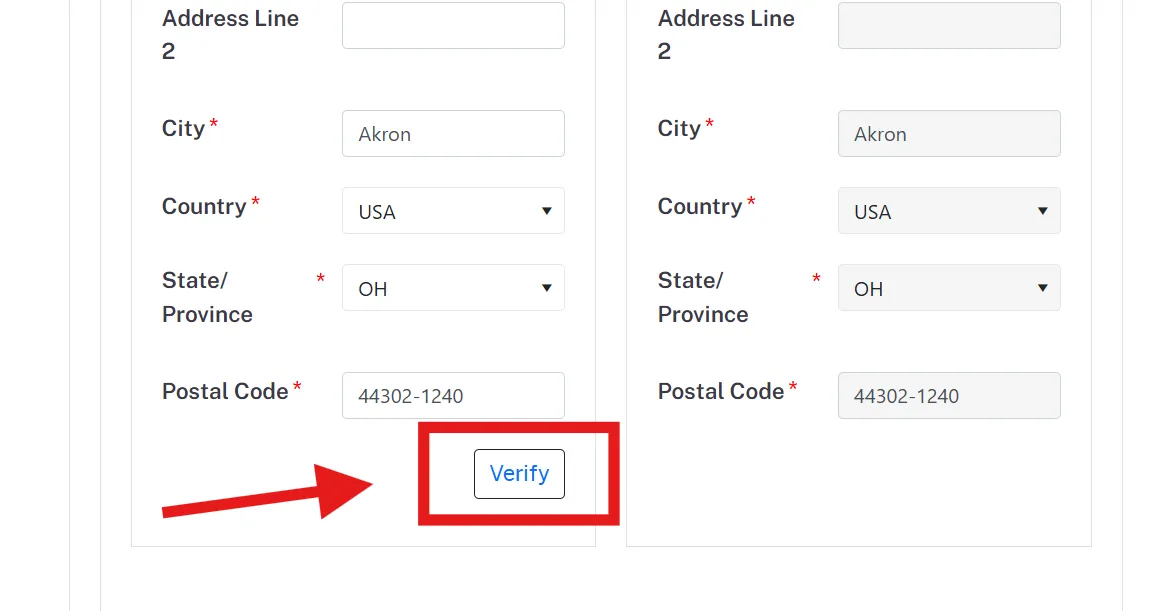
Then click Next at the bottom of the page.
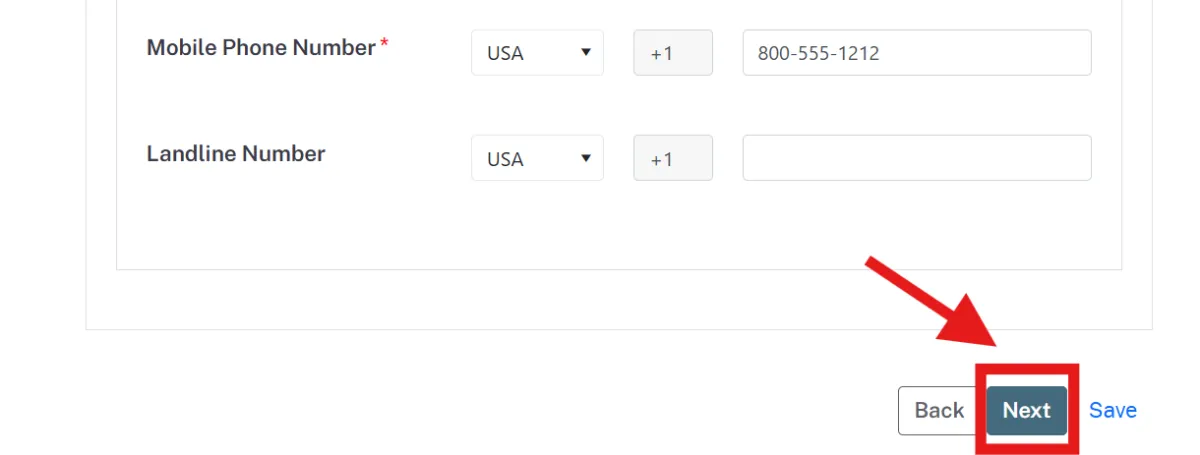
Click the check box under Acknowledgement, then click the Submit button
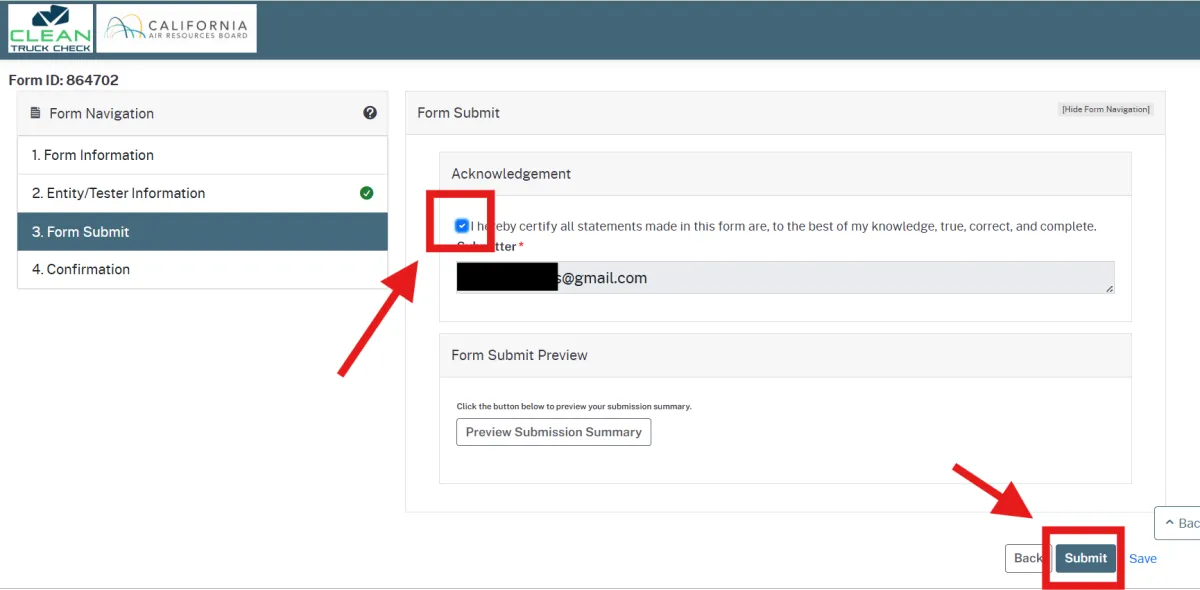
Step 2 : Create a Password
Check your email for a Welcome to CARB email and click on the Activate Carb Account button.
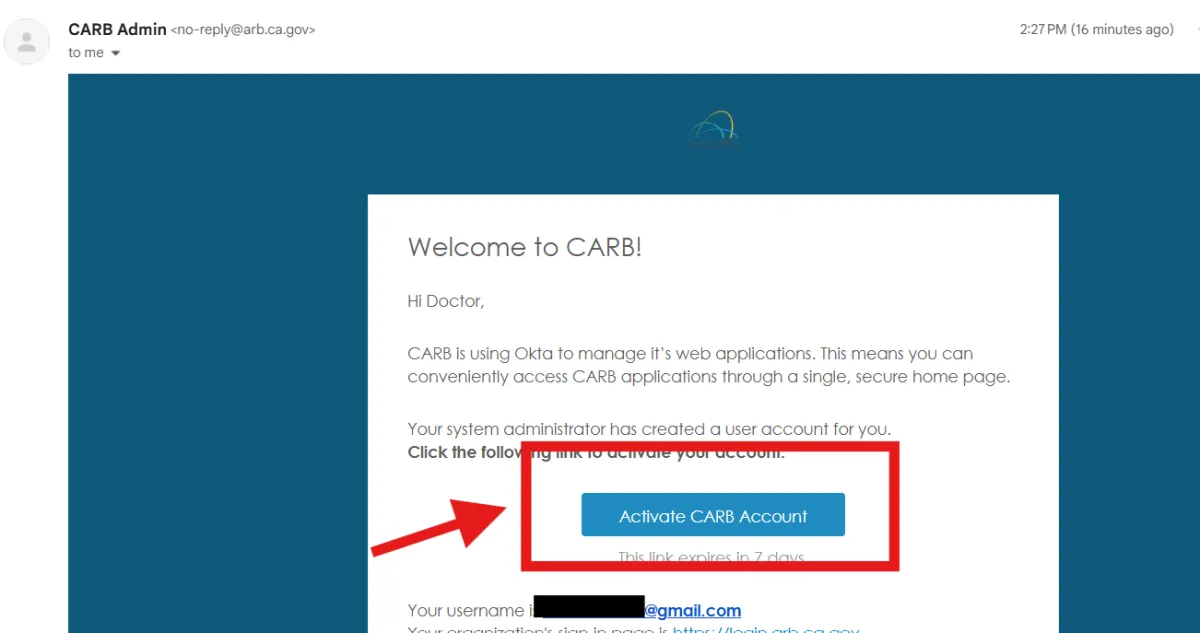
On the page that opens click the Set Up button, then create a password.
Note: You'll need to save this password! If you use a password manager it may not save it for the correct website, so take a screenshot or write it down somewhere.
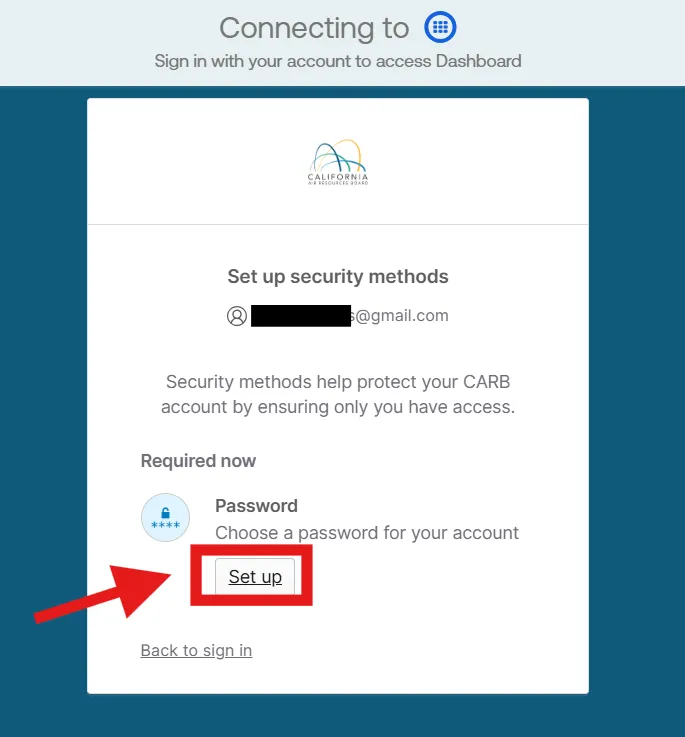
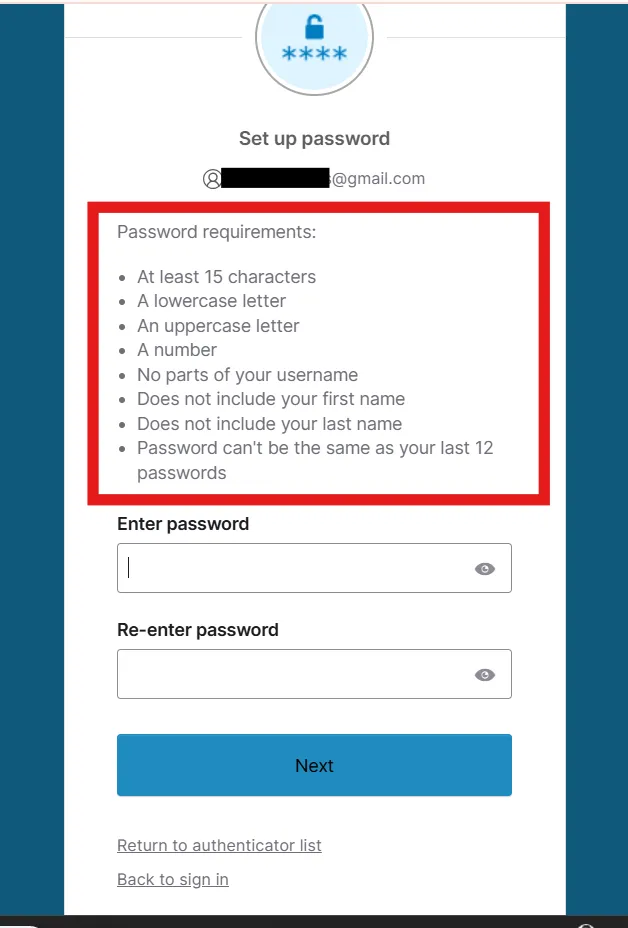
After creating a password, click on the Clean Truck Check tile and log in to the CTC-VIS portal.
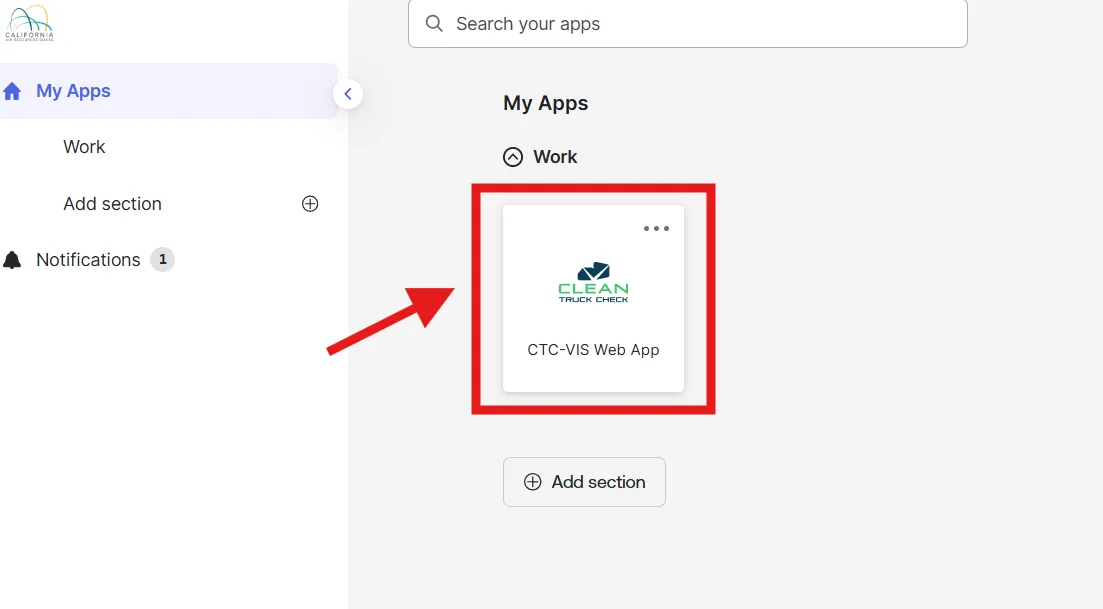
Step 3: Add Your Vehicles
Click on the "My Entity" circle on the dashboard after logging in.
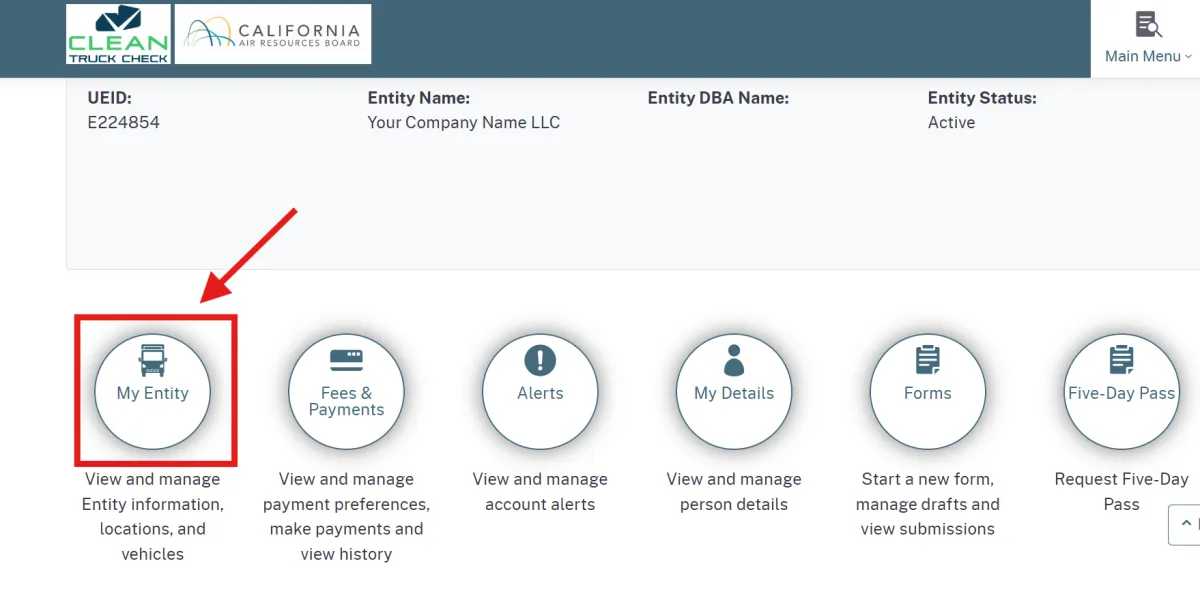
Scroll down to the Vehicles section.
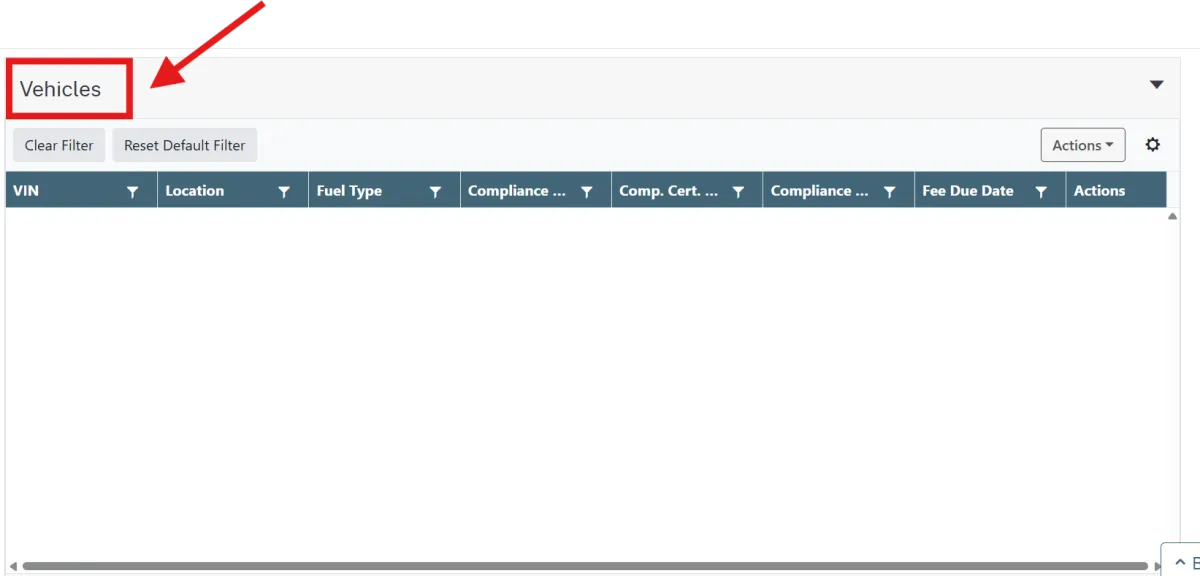
Click on the Actions button and select Add Vehicle, and a new tab will open with a form.
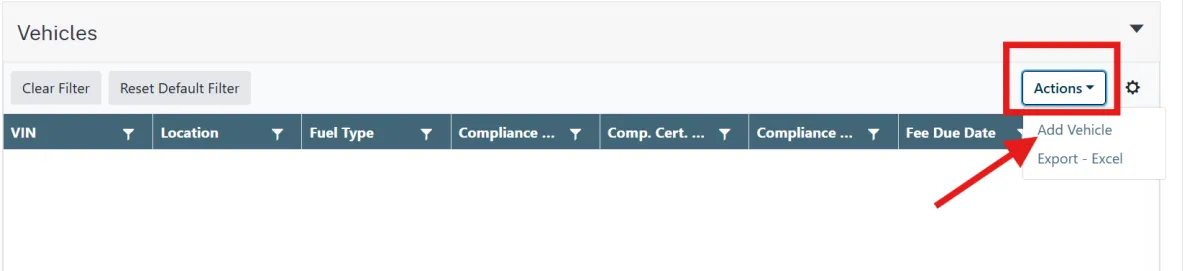
On the form type something like "adding trucks" for the Form Objective.
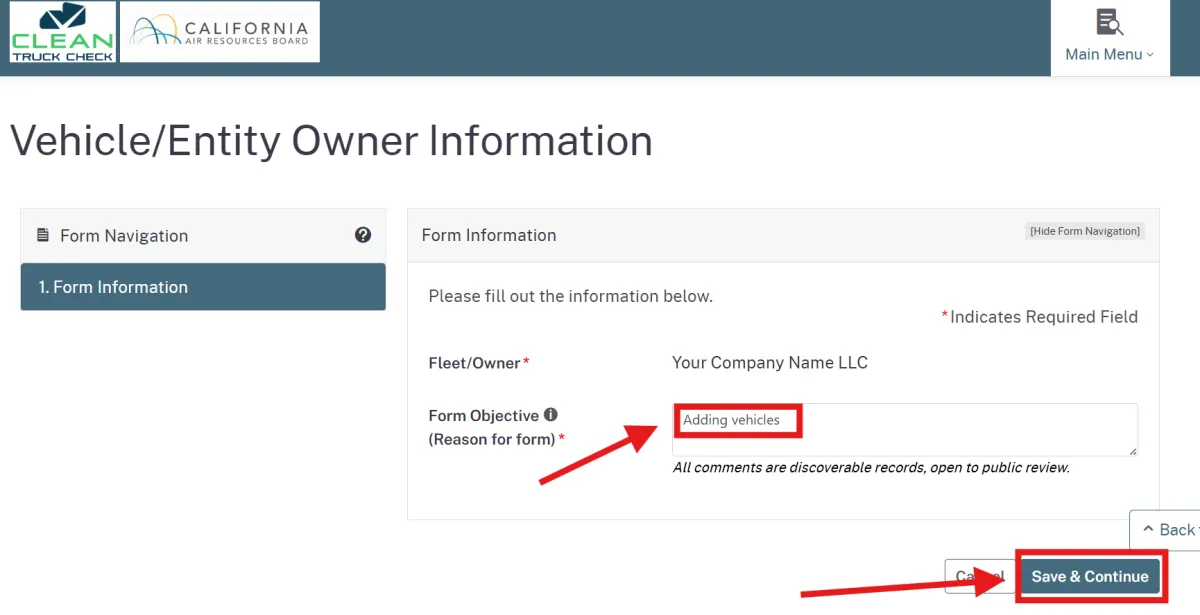
Speed Hint: You can click "NEXT" to skip through the sections until you get to section 5.

On section 5. Vehicle Information, click on the Actions button and select Add Vehicle.
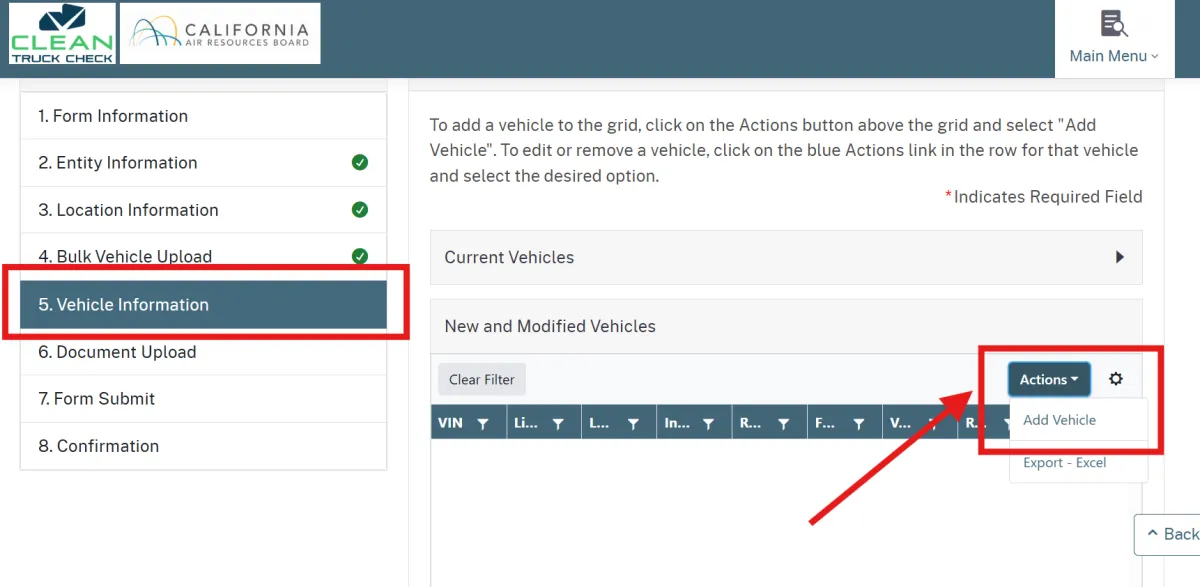
Fill in the required fields on the vehicle details page, then click the Save button.
Speed Hint: After entering Location, VIN, License Plate and Registration state you can click the Auto Populate Data button.
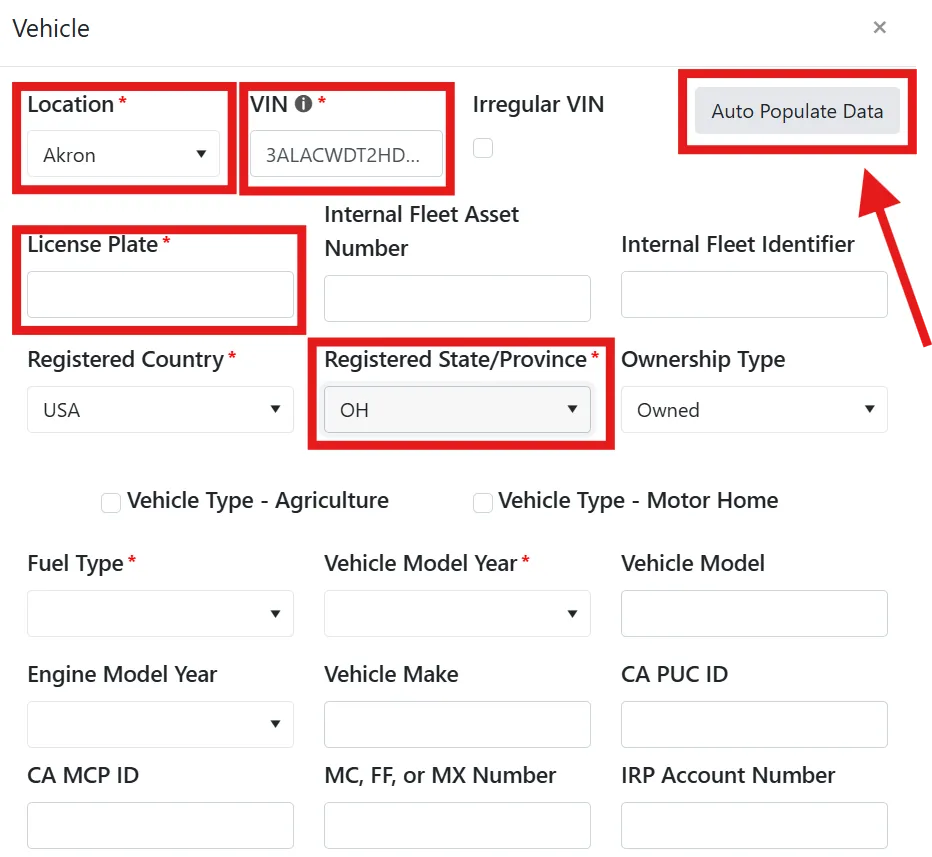
After saving vehicle you can enter another vehicle, or click the Next button until you get to Section 7 Form Submit.

When you get to Section 7, click the check box under Acknowledgement and then submit the form.
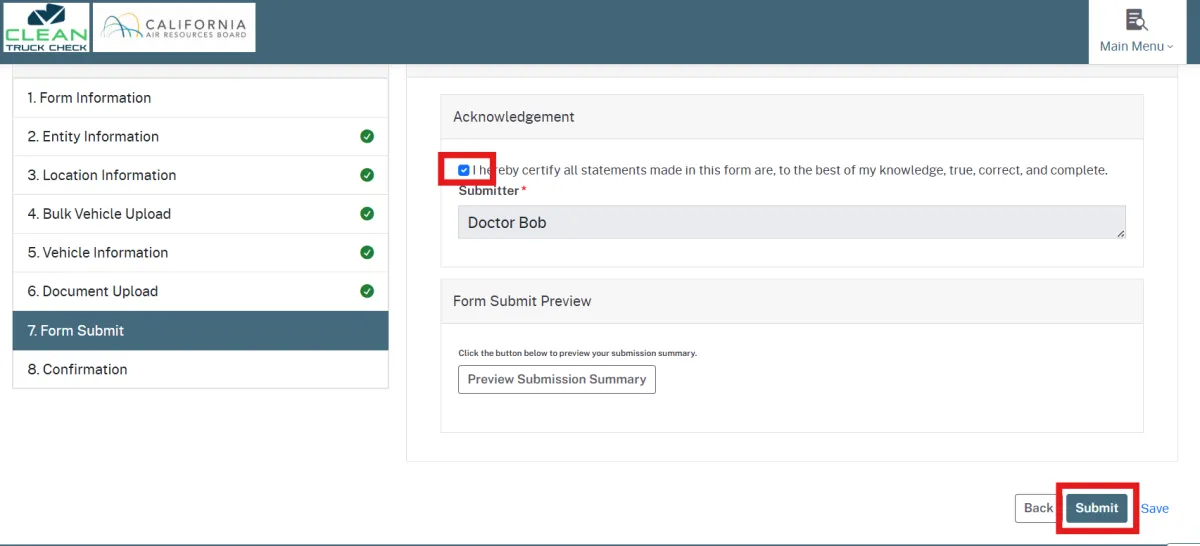
Then click the Clean Truck Check logo at the top of the screen to return to the CTC-VIS dashboard with the navigation circles.

Step 4 : Pay Annual Compliance Fee
Now click on the Fees & Payments circle (it may take a few minutes before the truck(s) added in Step 3 are processed and fees generated).
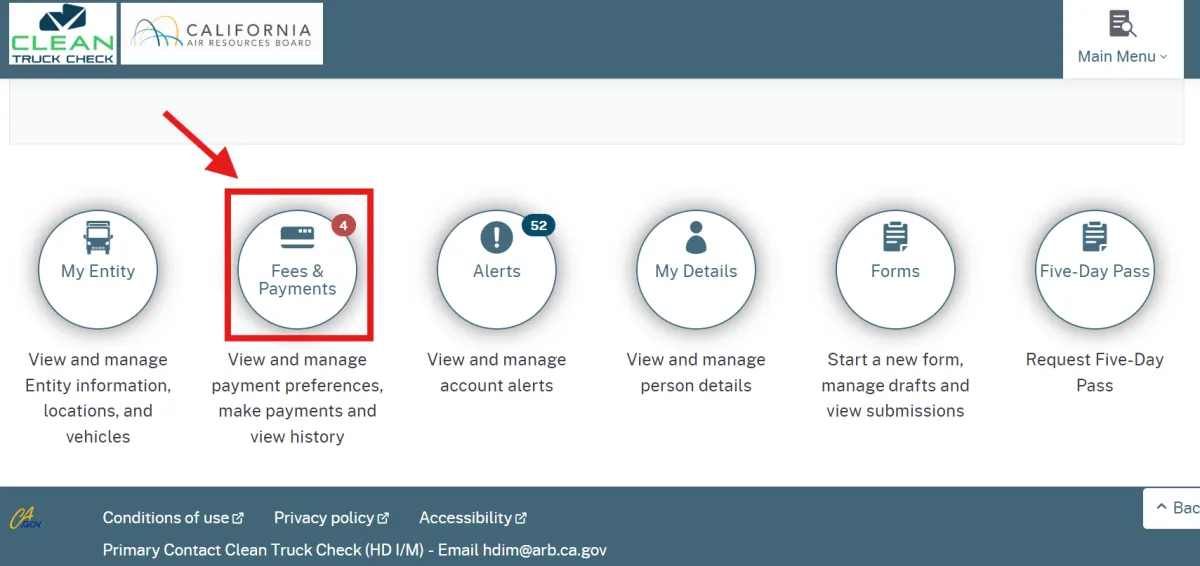
On the Fees page you can select the individual fee(s) that you want to pay, or click the Add All Fees to Cart button, then the Proceed to Checkout button.
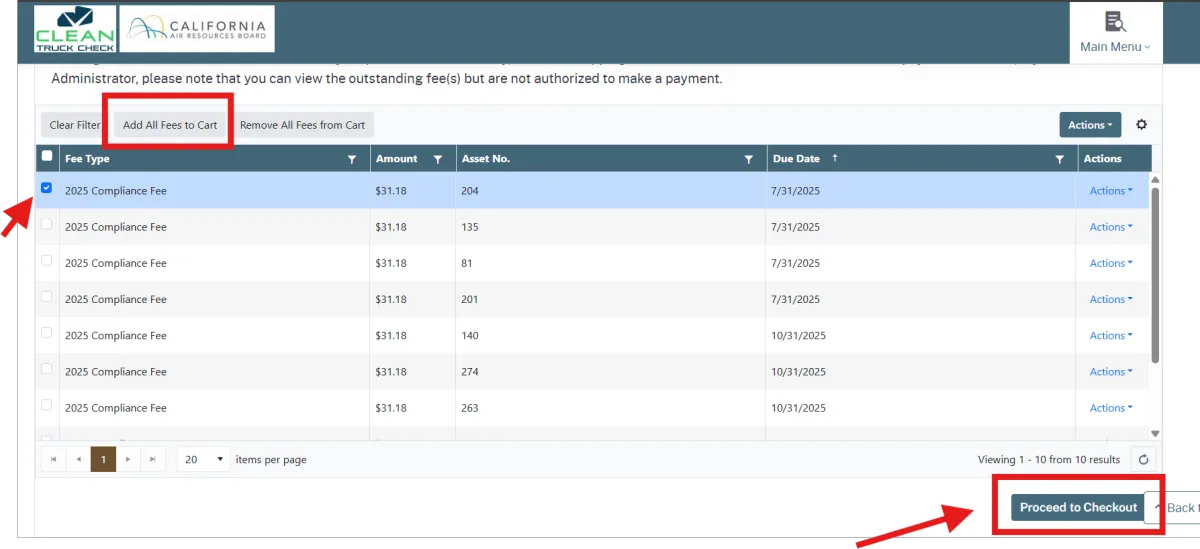
On the checkout page you should Pay with Credit/Debit Card if you are in a hurry to get your compliance certificate. Some of our customers have reported delays of up to 5 days using the TeleCheck (eCheck) option.
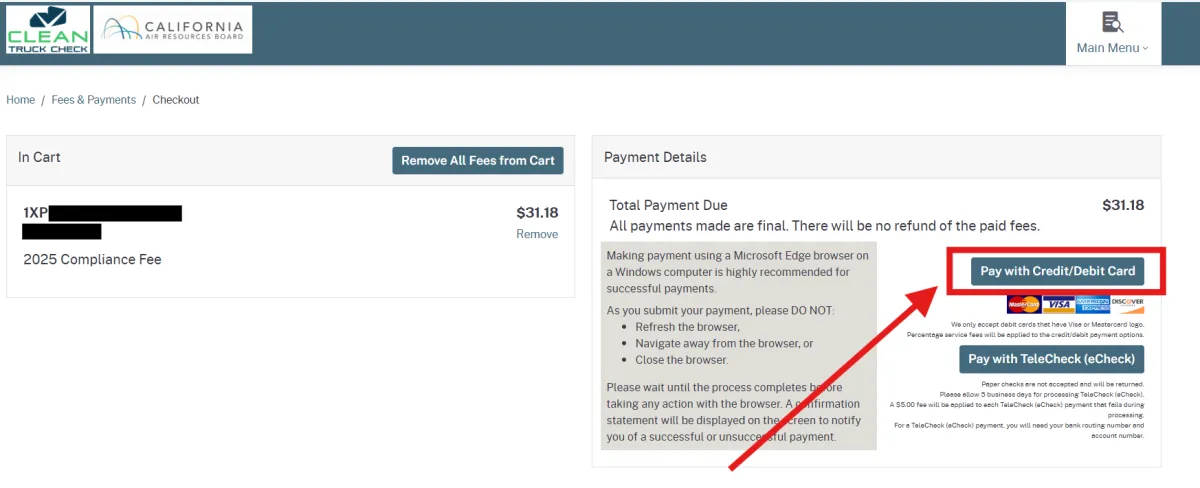
Step 5: Download Compliance Certificate
After paying the compliance fee(s), click on the Clean Truck Check logo at the top of the page to return to the dashboard, and then click on the My Entity circle.
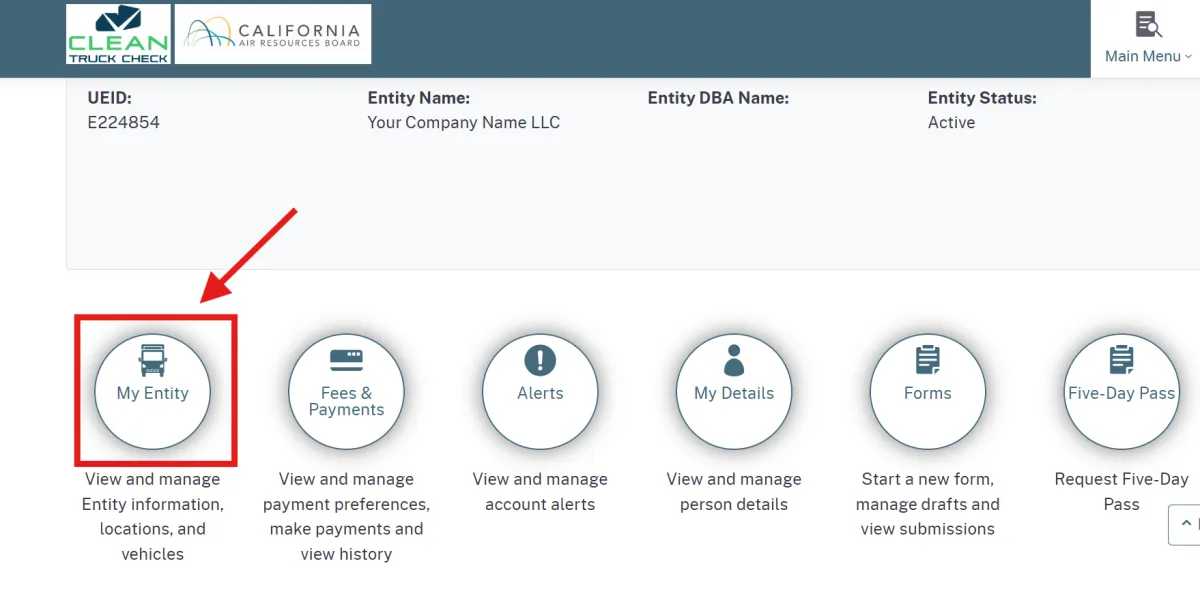
Scroll down to the Vehicles section and confirm that your truck(s) has a status of compliant. If so, you can download your compliance certificate from this section.
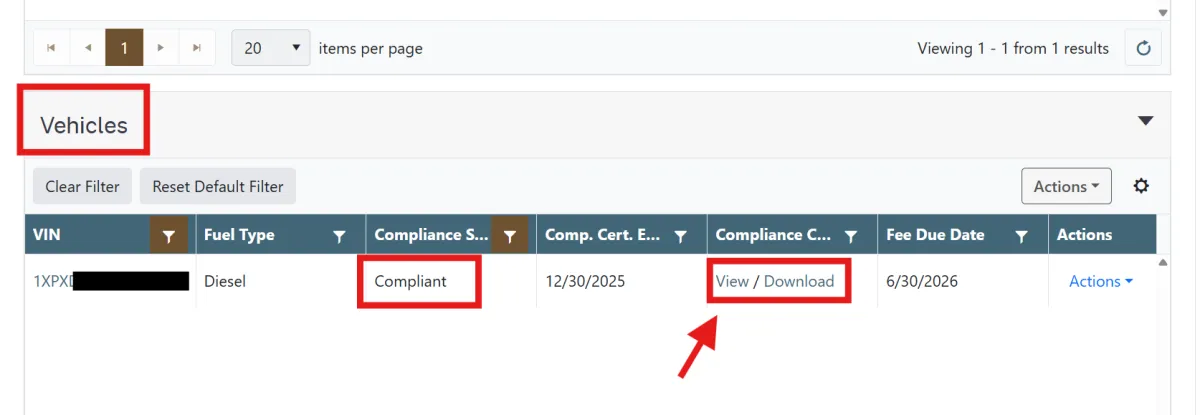
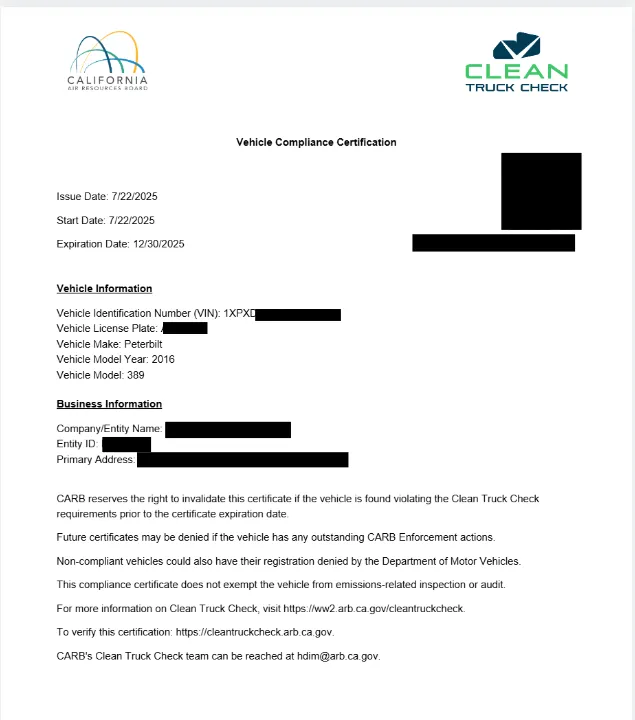
Non-Compliant? If your truck(s) has still has a Non-Compliant status you can click on the word Non-Compliant to determine what is missing.
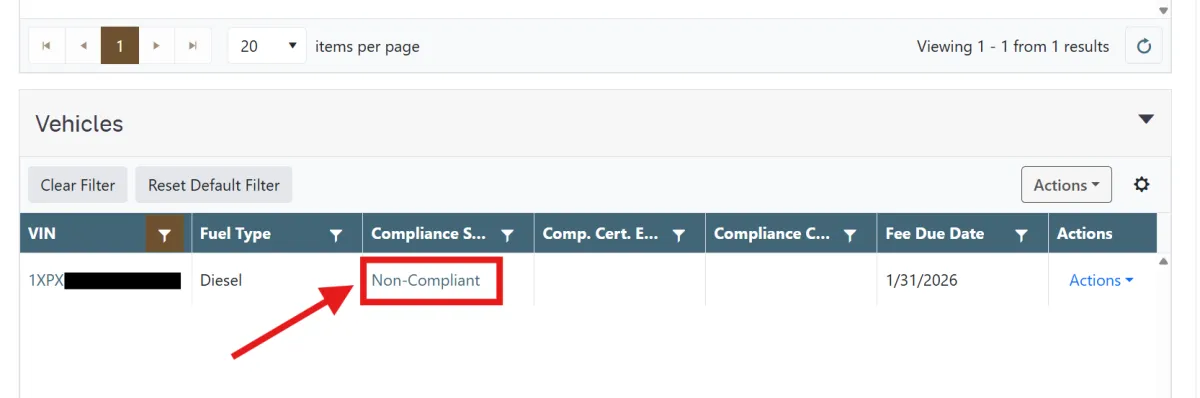
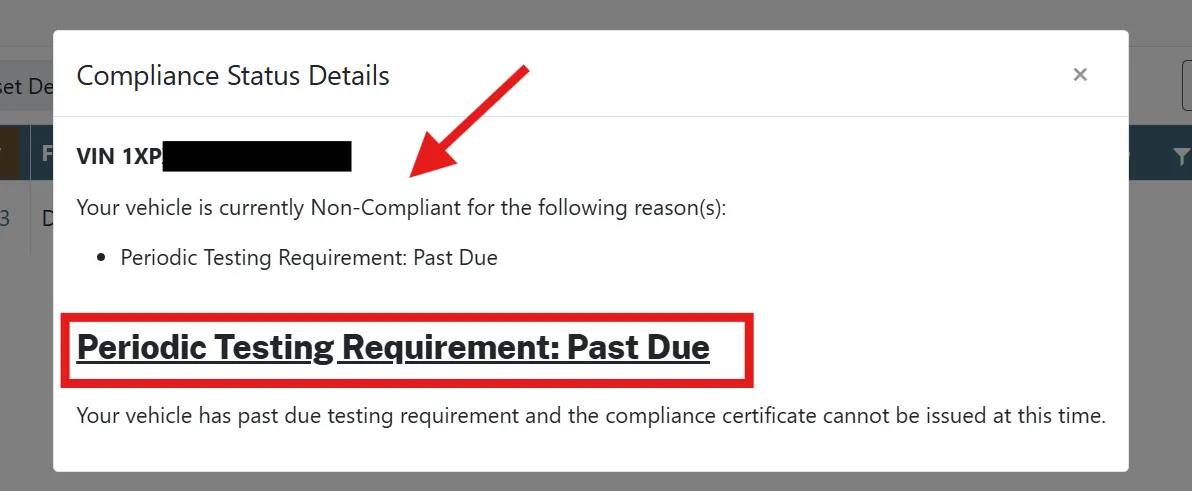
Contact us ASAP if you need a Clean Truck Check test to satisfy the periodic testing requirement.
We can ship you a Smart CTC device that will test your truck anywhere in the USA or Canada without visiting a shop or making an appointment.

Copyright © 2024-2025 Smart CTC LLC. All Rights Reserved.
